dpayne/CodeGPT.nvim
CodeGPT.nvim
CodeGPT is a plugin for neovim that provides commands to interact with ChatGPT. The focus is around code related usages. So code completion, refactorings, generating docs, etc.
Installation
- Set environment variable
OPENAI_API_KEYto your openai api key. - The plugins 'plenary' and 'nui' are also required.
- OpenAI's tokenizer tiktoken is recommended for accurate token count estimate.
Installing with Lazy.
{
"dpayne/CodeGPT.nvim",
dependencies = {
'nvim-lua/plenary.nvim',
'MunifTanjim/nui.nvim',
},
config = function()
require("codegpt.config")
end
}
Installing with packer.
use({
"dpayne/CodeGPT.nvim",
requires = {
"MunifTanjim/nui.nvim",
"nvim-lua/plenary.nvim",
},
config = function()
require("codegpt.config")
end
})
Installing with plugged.
Plug("nvim-lua/plenary.nvim")
Plug("MunifTanjim/nui.nvim")
Plug("dpayne/CodeGPT.nvim")
Installing OpenAI's tokenizer
pip install tiktoken
Commands
The top-level command is :Chat. The behavior is different depending on whether text is selected and/or arguments are passed.
Completion
:Chatwith text selection will trigger thecompletioncommand, ChatGPT will try to complete the selected code snippet.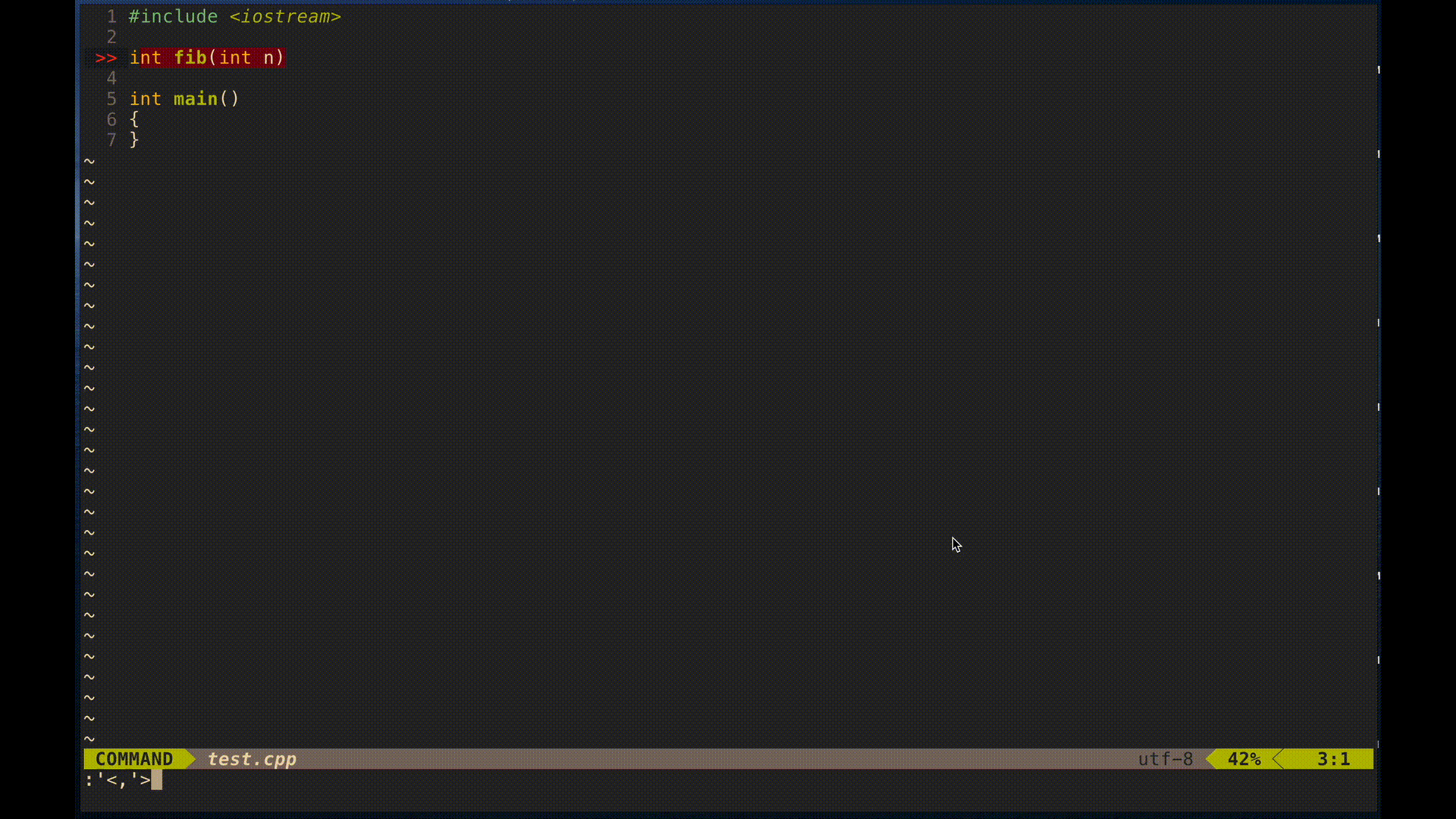
Code Edit
:Chat some instructionswith text selection and command args will invoke thecode_editcommand. This will treat the command args as instructions on what to do with the code snippet. In the below example,:Chat refactor to use iterationwill apply the instructionrefactor to use iterationto the selected code.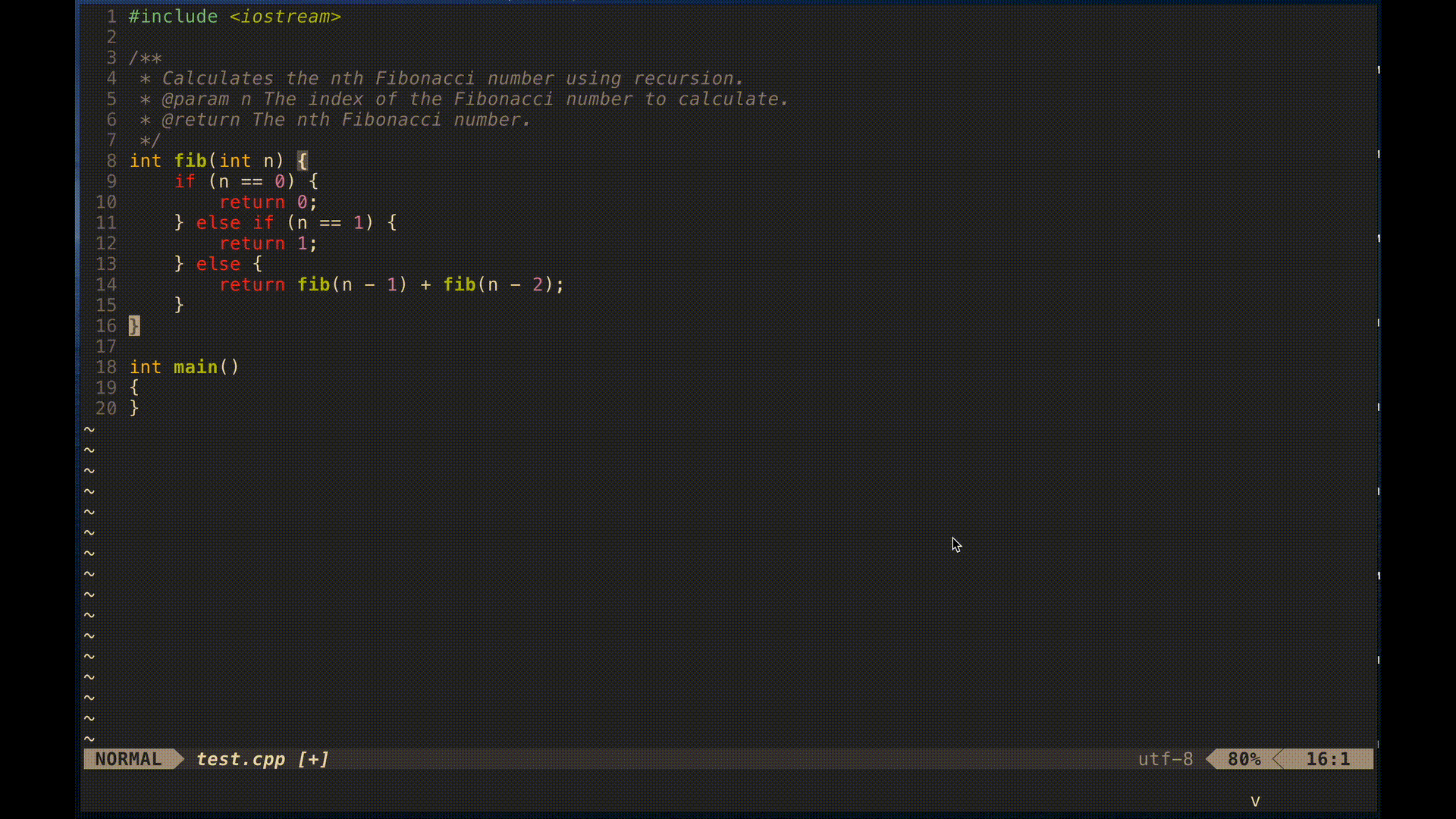
Code Edit
:Chat <command>if there is only one argument and that argument matches a command, it will invoke that command with the given text selection. In the below example:Chat testswill attempt to write units for the selected code.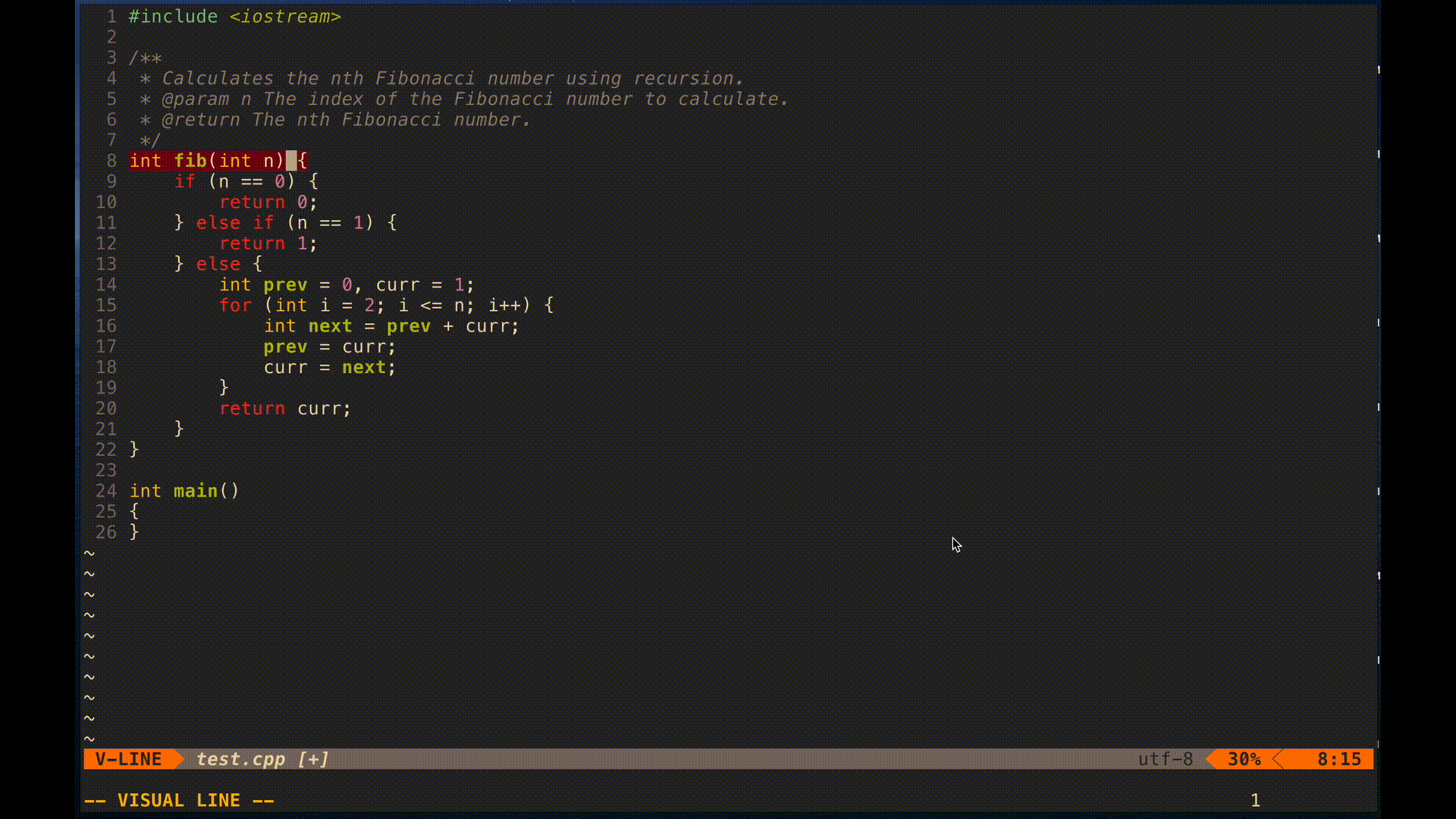
Chat
:Chat hello worldwithout any text selection will trigger thechatcommand. This will send the argumentshello worldto ChatGPT and show the results in a popup.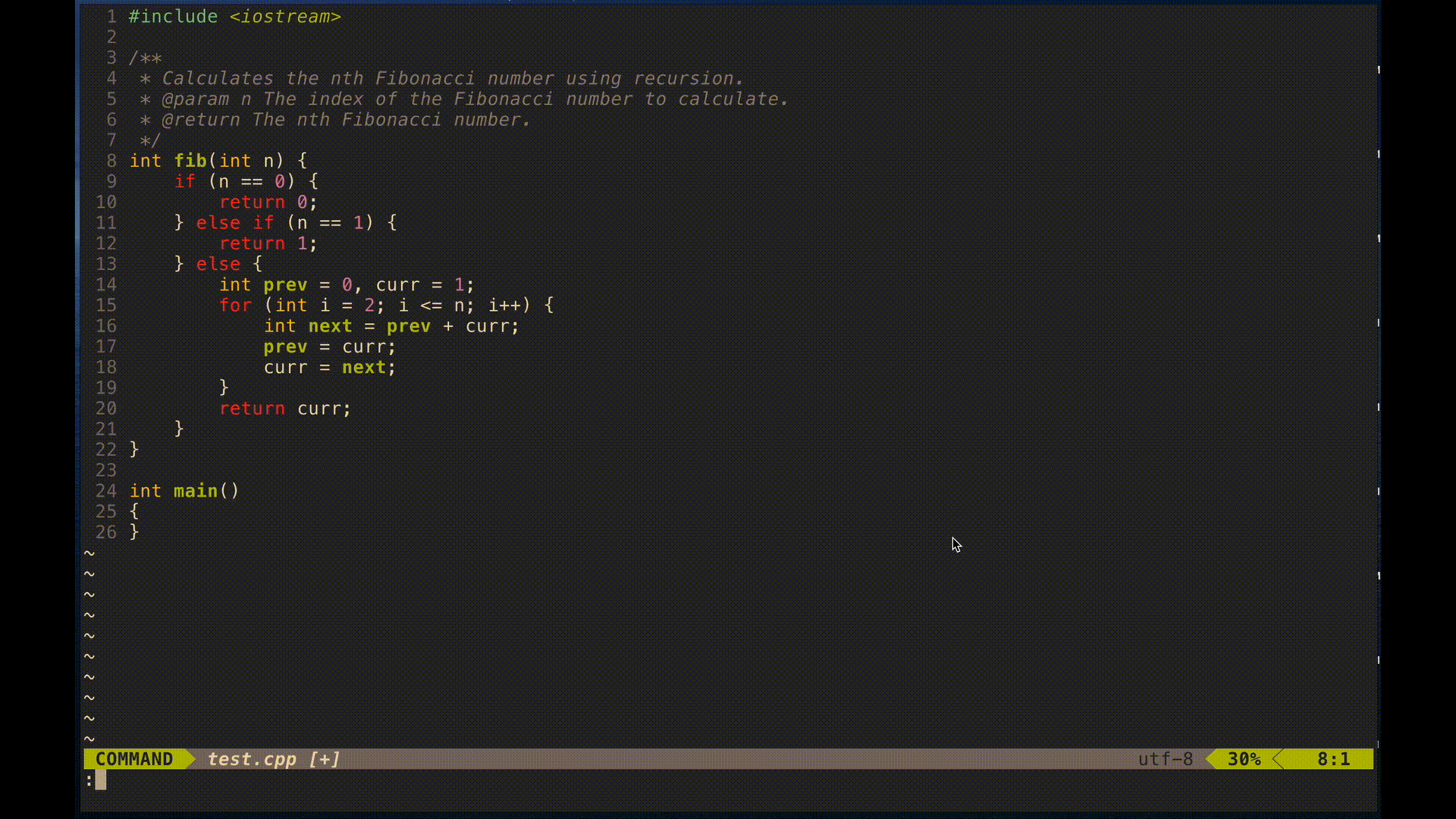
A full list of predefined commands are below
| command | input | Description |
|---|---|---|
| completion | text selection | Will ask ChatGPT to complete the selected code. |
| code_edit | text selection and command args | Will ask ChatGPT to apply the given instructions (the command args) to the selected code. |
| explain | text selection | Will ask ChatGPT to explain the selected code. |
| question | text selection | Will pass the commands args to ChatGPT and return the answer in a text popup. |
| debug | text selection | Will pass the code selectiont to ChatGPT analyze it for bugs, the results will be in a text popup. |
| doc | text selection | Will ask ChatGPT to document the selected code. |
| opt | text selection | Will ask ChatGPT to optimize the selected code. |
| tests | text selection | Will ask ChatGPT to write unit tests for the selected code. |
| chat | command args | Will pass the given command args to ChatGPT and return the response in a popup. |
Overriding Command Configurations
The configuration option vim.g["codegpt_commands_defaults"] = {} can be used to override command configurations. This is a lua table with a list of commands and the options you want to override.
vim.g["codegpt_commands_defaults"] = {
["completion"] = {
user_message_template = "This is a template of the message passed to chat gpt. Hello, the code snippet is {{text_selection}}."
}
The above, overrides the message template for the completion command.
A full list of overrides
| name | default | description |
|---|---|---|
| model | "gpt-3.5-turbo" | The model to use. |
| max_tokens | 4096 | The maximum number of tokens to use including the prompt tokens. |
| temperature | 0.6 | 0 -> 1, what sampling temperature to use. |
| system_message_template | "" | Helps set the behavior of the assistant. |
| user_message_template | "" | Instructs the assistant. |
| callback_type | "replace_lines" | Controls what the plugin does with the response |
| language_instructions | {} | A table of filetype => instructions. The current buffer's filetype is used in this lookup. This is useful trigger different instructions for different languages. |
| extra_params | {} | A table of custom parameters to be sent to the API. |
Overriding the global defaults
The overrides can be set globally using vim.g["codegpt_global_commands_defaults"]. This can be useful to setup a custom configuration for APIs that emulate OpenAI such as LocalAI.
vim.g["codegpt_global_commands_defaults"] = {
model = "mixtral",
max_tokens = 4096,
temperature = 0.4,
-- extra_parms = { -- optional list of extra parameters to send to the API
-- presence_penalty = 1,
-- frequency_penalty= 1
-- }
}
Templates
The system_message_template and the user_message_template can contain template macros. For example:
| macro | description |
|---|---|
{{filetype}} |
The filetype of the current buffer. |
{{text_selection}} |
The selected text in the current buffer. |
{{language}} |
The name of the programming language in the current buffer. |
{{command_args}} |
Everything passed to the command as an argument, joined with spaces. See below. |
{{language_instructions}} |
The found value in the language_instructions map. See below. |
Language Instructions
Some commands have templates that use the {{language_instructions}} macro to allow for additional instructions for specific filetypes.
vim.g["codegpt_commands_defaults"] = {
["completion"] = {
language_instructions = {
cpp = "Use trailing return type.",
},
}
}
The above adds a specific Use trailing return type. to the command completion for the filetype cpp.
Command Args
Commands are normally a single value, for example :Chat completion. Normally, a command such as :Chat completion value will be interpreted as a code_edit command, with the arguments "completion value", and not completion with "value". You can make commands accept additional arguments by using the {{command_args}} macro anywhere in either user_message_template or system_message_template. For example:
vim.g["codegpt_commands"] = {
["testwith"] = {
user_message_template =
"Write tests for the following code: ```{{filetype}}\n{{text_selection}}```\n{{command_args}} " ..
"Only return the code snippet and nothing else."
}
}
After defining this command, any :Chat command that has testwith as its first argument will be handled. For example, :Chat testwith some additional instructions will be interpreted as testwith with "some additional instructions".
Custom Commands
Custom commands can be added to the vim.g["codegpt_commands"] configuration option to extend the available commands.
vim.g["codegpt_commands"] = {
["modernize"] = {
user_message_template = "I have the following {{language}} code: ```{{filetype}}\n{{text_selection}}```\nModernize the above code. Use current best practices. Only return the code snippet and comments. {{language_instructions}}",
language_instructions = {
cpp = "Refactor the code to use trailing return type, and the auto keyword where applicable.",
},
}
}
The above configuration adds the command :Chat modernize that attempts modernize the selected code snippet.
Command Defaults
The default command configuration is:
{
model = "gpt-3.5-turbo",
max_tokens = 4096,
temperature = 0.6,
number_of_choices = 1,
system_message_template = "",
user_message_template = "",
callback_type = "replace_lines",
}
More Configuration Options
Custom status hooks
You can add custom hooks to update your status line or other ui elements, for example, this code updates the status line colour to yellow whilst the request is in progress.
vim.g["codegpt_hooks"] = {
request_started = function()
vim.cmd("hi StatusLine ctermbg=NONE ctermfg=yellow")
end,
request_finished = vim.schedule_wrap(function()
vim.cmd("hi StatusLine ctermbg=NONE ctermfg=NONE")
end)
}
Lualine Status Component
There is a convenience function get_status so that you can add a status component to lualine.
local CodeGPTModule = require("codegpt")
require('lualine').setup({
sections = {
-- ...
lualine_x = { CodeGPTModule.get_status, "encoding", "fileformat" },
-- ...
}
})
Popup options
Popup commands
The default filetype of the text popup window is markdown. You can change this by setting the codegpt_popup_options variable.
vim.g["codegpt_text_popup_filetype"] = "markdown"
Popup commands
vim.g["codegpt_ui_commands"] = {
-- some default commands, you can remap the keys
quit = "q", -- key to quit the popup
use_as_output = "<c-o>", -- key to use the popup content as output and replace the original lines
use_as_input = "<c-i>", -- key to use the popup content as input for a new API request
}
vim.g["codegpt_ui_commands"] = {
-- tables as defined by nui.nvim https://github.com/MunifTanjim/nui.nvim/tree/main/lua/nui/popup#popupmap
{"n", "<c-l>", function() print("do something") end, {noremap = false, silent = false}}
}
Popup layouts
vim.g["codegpt_popup_options"] = {
-- a table as defined by nui.nvim https://github.com/MunifTanjim/nui.nvim/tree/main/lua/nui/popup#popupupdate_layout
relative = "editor",
position = "50%",
size = {
width = "80%",
height = "80%"
}
}
Popup border
vim.g["codegpt_popup_border"] = {
-- a table as defined by nui.nvim https://github.com/MunifTanjim/nui.nvim/tree/main/lua/nui/popup#border
style = "rounded"
}
Popup window options
-- Enable text wrapping and line numbers
vim.g["codegpt_popup_window_options"] = {
wrap = true,
linebreak = true,
relativenumber = true,
number = true,
}
Move completion to popup window
For any command, you can override the callback type to move the completion to a popup window. An example below is for overriding the completion command.
require("codegpt.config")
vim.g["codegpt_commands"] = {
["completion"] = {
callback_type = "code_popup",
},
}
Horizontal or vertical split window
If you prefer a horizontal or vertical split window, you can change the popup type to horizontal or vertical.
-- options are "horizontal", "vertical", or "popup". Default is "popup"
vim.g["codegpt_popup_type"] = "horizontal"
To set the height of the horizontal window or the width of the vertical popup, you can use codegpt_horizontal_popup_size and codegpt_horizontal_popup_size variables.
vim.g["codegpt_horizontal_popup_size"] = "20%"
vim.g["codegpt_vertical_popup_size"] = "20%"
Miscellaneous Configuration Options
-- Open API key and api endpoint
vim.g["codegpt_openai_api_key"] = os.getenv("OPENAI_API_KEY")
vim.g["codegpt_chat_completions_url"] = "https://api.openai.com/v1/chat/completions"
vim.g["codegpt_api_provider"] = "OpenAI" -- or Azure
-- clears visual selection after completion
vim.g["codegpt_clear_visual_selection"] = true
Callback Types
Callback types control what to do with the response
| name | Description |
|---|---|
| replace_lines | replaces the current lines with the response. If no text is selected it will insert the response at the cursor. |
| text_popup | Will display the result in a text popup window. |
| code_popup | Will display the results in a popup window with the filetype set to the filetype of the current buffer |
Template Variables
| name | Description |
|---|---|
| language | Programming language of the current buffer. |
| filetype | filetype of the current buffer. |
| text_selection | Any selected text. |
| command_args | Command arguments. |
| filetype_instructions | filetype specific instructions. |
Example Configuration
Note that CodeGPT should work without any configuration. This is an example configuration that shows some of the options available:
require("codegpt.config")
-- Override the default chat completions url, this is useful to override when testing custom commands
-- vim.g["codegpt_chat_completions_url"] = "http://127.0.0.1:800/test"
vim.g["codegpt_commands"] = {
["tests"] = {
-- Language specific instructions for java filetype
language_instructions = {
java = "Use the TestNG framework.",
},
},
["doc"] = {
-- Language specific instructions for python filetype
language_instructions = {
python = "Use the Google style docstrings."
},
-- Overrides the max tokens to be 1024
max_tokens = 1024,
},
["code_edit"] = {
-- Overrides the system message template
system_message_template = "You are {{language}} developer.",
-- Overrides the user message template
user_message_template = "I have the following {{language}} code: ```{{filetype}}\n{{text_selection}}```\nEdit the above code. {{language_instructions}}",
-- Display the response in a popup window. The popup window filetype will be the filetype of the current buffer.
callback_type = "code_popup",
},
-- Custom command
["modernize"] = {
user_message_template = "I have the following {{language}} code: ```{{filetype}}\n{{text_selection}}```\nModernize the above code. Use current best practices. Only return the code snippet and comments. {{language_instructions}}",
language_instructions = {
cpp = "Use modern C++ syntax. Use auto where possible. Do not import std. Use trailing return type. Use the c++11, c++14, c++17, and c++20 standards where applicable.",
},
}
}
Goals
- Code related usages.
- Simple.
- Easy to add custom commands.