laktak/tome
🔁 TOME Playbooks
{ repos & mirrors: github.com/laktak/tome, codeberg.org/laktak/tome }
Playbooks are a simple but powerful tool for your shell and terminal apps.
Tome puts Vim "above", where you write and collect your commands which are then executed, on demand, in the terminal below. Instead of a one line prompt you can edit with Vim and instead of a history you can see all your commands in the document.
- Replaces your command history, organized by project
- Allows interactive scripting
- Allows you to add notes - we may even call it documentation ;)
- Enhances your shell prompt with Vim
- Built for tmux or the Vim terminal
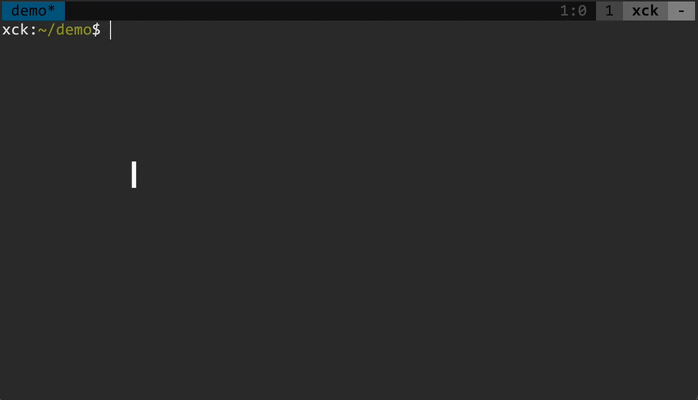
Introduction
- With tmux: press
<tmux-prefix> p(default binding), this will split the current pane vertically and create or open a playbook in Vim - With Vim only: run
vim .playbook.shor open a playbook file
A playbook is a mixture of command history, script and documentation. You can structure it however you like. On any line that you want to send to the terminal just press enter. This can be any shell but also a terminal application like a SQL client or ssh to a remote server.
ls *.jpg
convert input.jpg output.png
convert input.jpg -resize 200x200 output.jpg
convert input.jpg -crop 200x200+50+50 output.jpg
convert input.jpg -rotate 90 output.jpg
You can send (execute) the commands to the target, which is a tmux pane following the playbook. Usually you use <Enter> to execute one line. It's also possible to execute a selection or paragraph (<Leader>p and <Leader>P).
Treat your playbook like notes for a project. Unlike your shell history you can start a docker container, open a database client or even ssh to a remote system and then proceed to send commands to the executing application.
# connect remote
ssh myserver
# run psql
psql "host=localhost port=5432 dbname=postgres user=pg password=pg sslmode=disable"
psql "host=dbserver port=5432 dbname=postgres user=pg password=pg"
# run a query
select * from foo where bar='red';
# insert data etc.
insert into foo(bar, result) values('blue', 42);
While playbooks are organized by projects in folders, the target's location can be anywhere (meaning you can include a cd to another location in your playbook).
You can also make any document (like this README) into a temporary playbook by using the <Leader>p key bindings or enabling <Enter> with the :TomePlayBook command.
Note: the $ indicator at the beginning of a line for shell commands (like in some READMEs) will be ignored so you can run the command directly.
Your shell already has variables so typically you would not need them in Tome.
# this Bash example defines BASE with a constant
export BASE=http://localhost:8080
# and TOKEN using a shell script
export TOKEN=$(token-request)
# "call" can be another script or defined directly in Tome:
call() { http -A bearer -a $TOKEN "$@"; }
# use everything together
id=$(call $BASE/car name==foostang | jq .[0].id)
call $BASE/car/$id
call PUT $BASE/car/$id color=blue
If you prefer, or if the target has no variables, you can use Tome variables (string replacement only).
- Variables are enclosed in
$<and>, like$<foo>. - Variables are defined with
$<NAME>=VALUE, like$<foo>=some text. - Any variable is replaced with its defined value, no other operations are performed.
- If a variable is undefined Tome will open a scratchpad with the missing variables. Don't forget to send the values with
<Enter>! - To escape the text
$<text>use$<<text>
# set a BASE variable
$<base>=http://localhost:8080
# use in a command
echo $<base>
# undefined variables open a scratchpad
echo $<foo>
# escaped, not a variable
echo "$<<foo>"
On tmux: if you want a temporary scratch pad press <tmux-prefix> P. It is also a good idea to paste commands here instead of directly into the terminal.
When you want multiple playbooks in a project just prefix them with .playbook-, e.g. .playbook-db.sql with the correct extension to get syntax highlighting.
Requirements
- Vim or Neovim
- any REPL, e.g. bash, a database client, etc.
- tmux optional (but recommended)
Installation
Vim plugin
Add laktak/tome to your favorite plugin manager.
E.g. for vim-plug place this in your .vimrc:
Plug 'laktak/tome'
then run the following in Vim:
:source %
:PlugInstall
tmux plugin (optional)
To install Tome with the Tmux Plugin Manager simply add the plugin to the list of TPM plugins in .tmux.conf:
set -g @plugin 'laktak/tome'
then and hit <tmux-prefix> I to fetch the plugin and source it.
To install it manually, first clone the repo:
$ git clone https://github.com/laktak/tome ~/.tmux/tome
Add this line to the bottom of .tmux.conf:
run-shell ~/.tmux/tome/tome.tmux
Reload the tmux environment:
# type this in terminal
$ tmux source-file ~/.tmux.conf
Scripting
If you want to open a playbook from a script you can use the tome-open-playbook command. It can be found where you installed the tmux plugin.
Usage: tome-open-playbook [-s] [-l size] [-H | -V]
Uses the defaults set in tmux, you can override them with the options
-swill open a scratchpad-lallows you to specify a size in lines/columns or as a percentage (e.g.8or50%)-Hhorizontal split-Vvertical split
Configuration
Vim options
By default Tome has the following mappings:
nmap <Leader>p <Plug>(TomePlayLine)
nmap <Leader>P <Plug>(TomePlayParagraph)
xmap <Leader>p <Plug>(TomePlaySelection)
See help TomeConfig in Vim to change them, and for more options:
- execution highlighting
- "no send" to prevent sending commands vim and other TUIs.
- target to send to vim terminal instead of tmux
tmux options
You can set any of these options by adding them to your ~/.tmux.conf file:
set -g <option> "<value>"
Where <option> and <value> correspond to one of the options specified below:
| Option | Default | Description |
|---|---|---|
@tome_key |
p |
The key binding to open a Tome playbook. |
@tome_scratch_key |
P |
The key binding to open a Tome scratchpad. |
@tome_split |
vertical |
Split the window vertical panes stacked (top/bottom) or horizontal side by side (left/right). |
@tome_size |
8 or 50%(h) |
Size of the playbook split in lines/columns or percent. |
@tome_height |
(deprecated) | Legacy option kept for backward compatibility. Prefer @tome_size. |
@tome_editor |
detect (n)vim | Manually set your preferred editor. |
@tome_playbook |
.playbook.sh |
Name of the playbook to open. |
Contributions
Thanks go to all contributors for their ideas and PRs!
If you make a PR, please keep it small so that it's easier to test and review. Try to create one PR per feature/bug.
Please run scripts/fixfmt if you change any shell code (remember to only use sh syntax!) and try to follow the vim style if you change anything there.
(.editorconfig is untested)